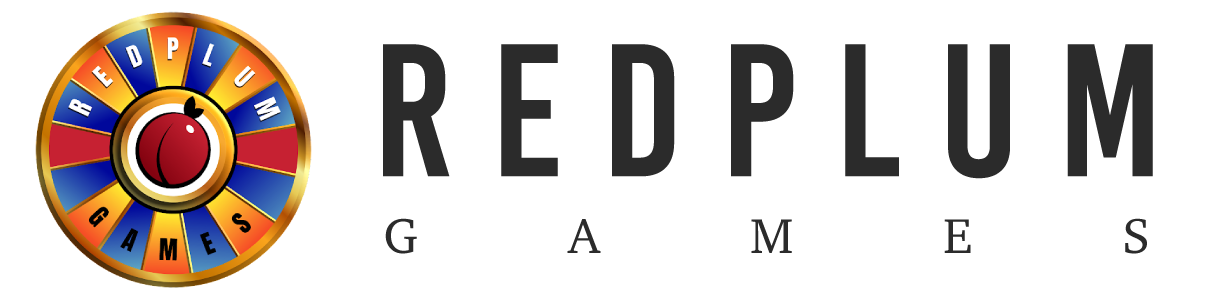Frequently Asked Questions
Game FAQs
You can change your store name by going to the Admin Panel and accessing the Main Setup Page. Tap on the Store Name or Bank Number area and edit it to suit your needs.
No, the machine Serial Number and the Terminal ID are unique identifiers of your machine and cannot be changed.
You can change your Date and Time by going to the Admin Panel and accessing the Main Setup Page. Tap on the Date and Time area and edit it to suit your needs.
You can disable the Cash Out Confirmation pop up by turning it off from the Main Step section in your Admin Panel.
Yes, you can disable the hints that guide the user when they get a win condition. This can be done by tapping on the Skill Hint toggle in the Main Setup of the Admin Panel.
Yes, we allow you to change the base value of Jackpots in the game. The default and max values for the same are mentioned below.
Jackpot | Base Value (Pts) | Min Value (Pts) | Max Value (Pts) |
Platinum Jackpot | 100000 | 100000 | 200000 |
Diamond Jackpot | 10000 | 10000 | 20000 |
Gold Jackpot | 5000 | 5000 | 10000 |
Silver Jackpot | 1000 | 1000 | 5000 |
We have provided an option called Input Control in the Cash Setup module of the Admin Panel. You can use this to define the maximum amount of cash that can inserted into the machine. If the amount crosses the amount set here, any bills inserted by a user will be rejected.
If you wish to allow user to only redeem in multiples of a certain value, you can head to the Cash Setup module of the Admin Panel. Here you can tap on the Redeem Multiplier and change the multiplier value to what suits you best.
Yes, you can visit the Cash Setup module within the Admin Panel and change the value of the Max Redeem section and define what you wish to set as the maximum amount that can be redeemed by a user. Do note that this will only restrict the user from generating a ticket of value more than the redeem multiplier. However, a user will be allowed to redeem multiple tickets of the max amount in order to clear the balance in the machine.
RedPlum Skill Game machines are designed to be very flexible and you can easily switch between points and dollars at any time. This can be done from the Cash Setup module of the Admin Panel.
Yes, we have provided a way for our customers to be able to choose from two different bet amount series – 40, 80, 120 …. and 25, 50, 75 …. At any point in time, you can switch between series and turn On / Off specific bet values from the Cash Setup module in the Admin Panel.
From the Printer Setup section of the Admin Panel, we allow you to change the following text and replace it with your own branding.
Header Text 1
Footer Text 1
Footer Text 2
Footer Text 3
Footer Text 4
Simply tap on the content across each option and set it to your liking.
The RedPlum Ticket Validator is available to download on your Android phones and tablets. Please visit the link below to download.
Play Store : https://play.google.com/store/apps/details?id=com.redplum.ticketcheck
Sorry for the inconvenience, Our system is known for it’s stability. As the security is our priority, we prevent any overlapping of commands which could have triggered unintentionally.
To fix that; you need to plug in the USB with the latest build that we have provided to you and restart the system, wait for some time and it should resolve the issue.
If the issue still persist, then please contact us we will help you resolve the issue.
Machine FAQs
There are 2 ways to connect our games to a RedPlum Ticket Redemption kiosk.
Network – Turn the network option On in the Printer Setup section of the Admin Panel to connect to a RedPlum Ticket Redemption kiosk. Enter the IP address of the kiosk in the pop up that appears next and hit save. Once the connection is successful, you must go to the Kiosk and approve the machine connected.
Once this process is completed, all tickets generated will be synced to the kiosk automatically.
Offline – If your terminal is not connected to the network, you can still use the RedPlum Ticket Redemption kiosk to validate the tickets. Follow the below steps to pair the terminal with the kiosk.
- Select the Offline option in the Printer Setup section of the Admin Panel
- When you hit save, a pairing ticket will be generated
- Take that pairing ticket to the RedPlum Ticket Redemption kiosk
- In the RedPlum Ticket Redemption kiosk go to the Admin Panel and select to register a machine
- Scan the pairing code and register the machine
- Once the registration is complete, any ticket generated by the paired terminal can be validated and redeemed from the RedPlum Ticket Redemption kiosk.
There are multiple ways to update the game;
- Once we provide, you can download the game file into USB and plug into the system and restart the system.
- Plug the USB then go to admin panel and click on “Update Game”. Leave the game for few mins and the system will automatically restart and the game.
DONE!!
If you run into any issue please reach out to one of our associate and we’ll be happy to help.
Whenever we provide any updated build, there will be instruction on compatible printer version. If the printer version is not compatible then it will not print. Try updating the printer firmware* and restart the system. It will resolve the issue.
Please refer to instruction how to update printer firmware.
Instructions – https://pyramidacceptors.com/phoenix-cleaning-instructions
Manually download firmware version – https://pyramidacceptors.com/phoenix-printer-drivers
Open a Support Ticket
Call us: +1-888-773-3758
Call us any time of the day. We are happy to assist.
support@redplumgames.com
Any questions? Send us an e-mail and we will reply to you as soon as possible.